Add New Member or Account Information
When new contact information needs to be added for a member / account number, the Add New Member Information or Add New Account Information pop-up window is displayed.
Note: Depending on your environment, you may see the term "account" used instead of "member." The examples in this documentation use the term "member" except where noted.
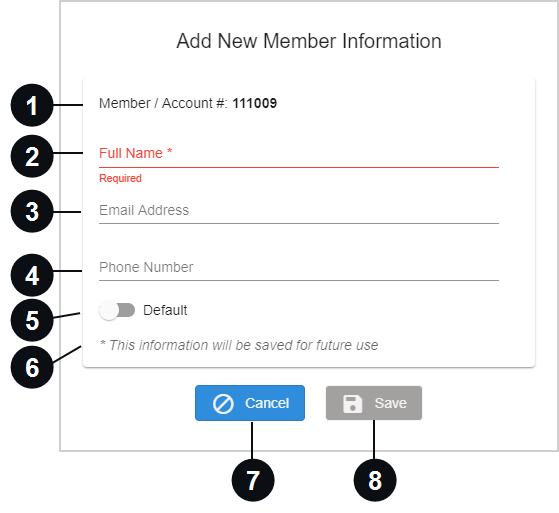

|
Member / Account # | The member number or account number is located here. |

|
Full Name | Enter the full name of the consumer. This field is required. Alphanumeric and special characters are supported. |

|
Email Address | Enter the email address of the consumer. |

|
Phone Number | Enter the phone number of the consumer. |

|
Default | Use the Default toggle to make this the default information for the consumer. |

|
Message | A message is displayed. Depending on the permissions given to you by your administrator and your environment, the message will notify you that the contact information is saved for future use, or the contact information will only be saved for that transaction. |

|
Cancel | Click Cancel to return to the previous window without saving changes. |

|
Save | Click Save to save the new contact information. |