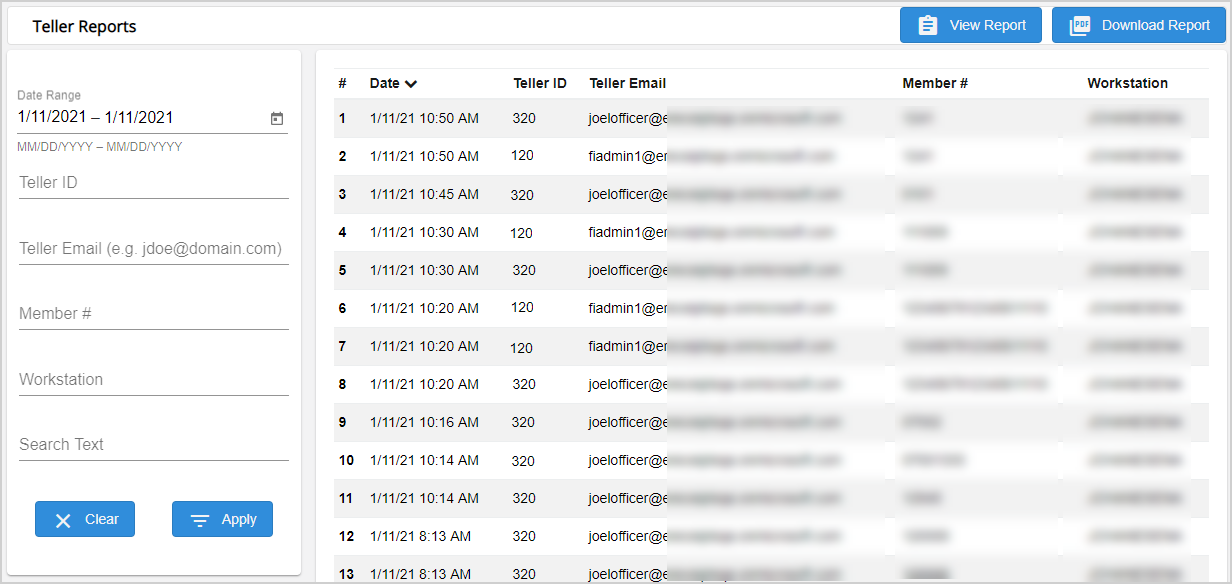Teller Reports
Teller reports are a cash balancing reference for drawer closing at the end of the business day. The Teller Reports page displays a list of archived transactions for the current date by default. Depending on your permissions, you will see the archived transactions of all tellers, or you will see your archived transactions only. Click View Report to generate and display the teller report based on the archived transactions that meet the search criteria. To investigate a specific archived transaction, click the transaction listed in the results to view the archived receipt. Refer to Archived Receipts for details.
Note: Depending on your environment, you may see the term "account" used instead of "member." The examples in this documentation use the term "member" except where noted.
Click View Report on the Teller Reports page to generate and display a teller report. The teller report is based on the archived transactions that meet the search criteria established in the Search Panel. The teller report displays the transactions in order by teller and then workstation. Scroll through the teller report using the scroll bar. Click Download to download the teller report.
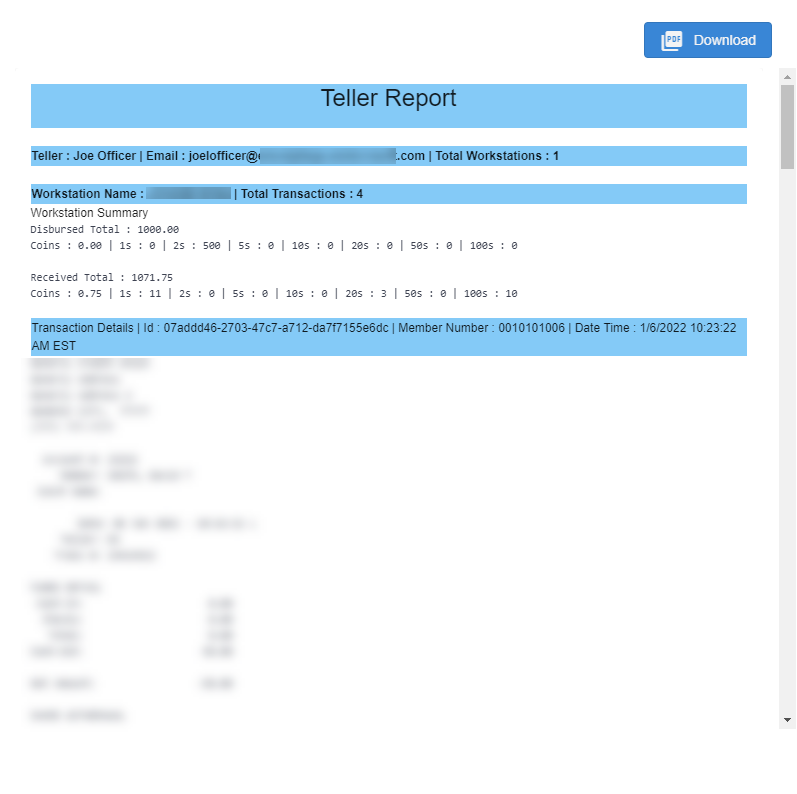
Click Download PDF on the Teller Reports page to download the generated teller report as a PDF file. Alternatively, click Download from the Teller Report window. When the PDF is downloaded, a Download Complete notification will pop up briefly at the bottom of the application. The PDF file is placed in the download location. By default, the download location is C:\Downloads\imm_ereceipt_reports.pdf.
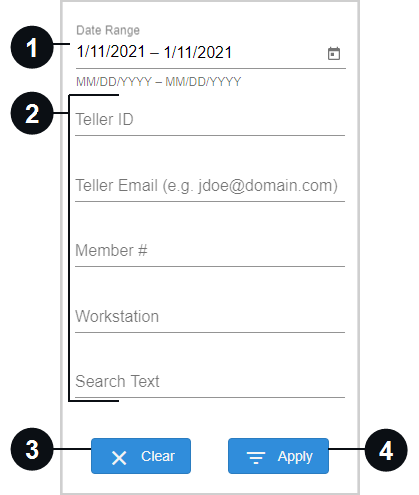
|
|
Date Range | Filter the archived transactions by date range. The start date and end date are populated with the current date. To change the dates, manually enter the dates (mm/dd/yyyy) or select a date range from the calendar. If the start date and end date are both blank, all archived transactions in the system are displayed. If just the start date is blank, all of the archived transactions up until the end date are displayed. If just the end date is blank, the end date automatically defaults to the current date. |

|
Additional Search Criteria |
Filter the archived transactions by Teller Email, Teller Id, Member # / Account #, Workstation, and Search Text from the search panel. These fields are blank by default.
|

|
Clear | Click Clear to return all of the search criteria to their default values. The list of archived transactions refreshes based on the default values in the Search Panel. |
|
|
Apply | Click Apply to display a list of archived transactions based on the search criteria. |
Teller reports are generated per day based on the teller and the workstations that teller used. In this example, John Officer (Email: johnlofficer@domain.com) is the teller and he used one workstation today (Total Workstations: 1). He performed 18 transactions (Total Transactions: 18).
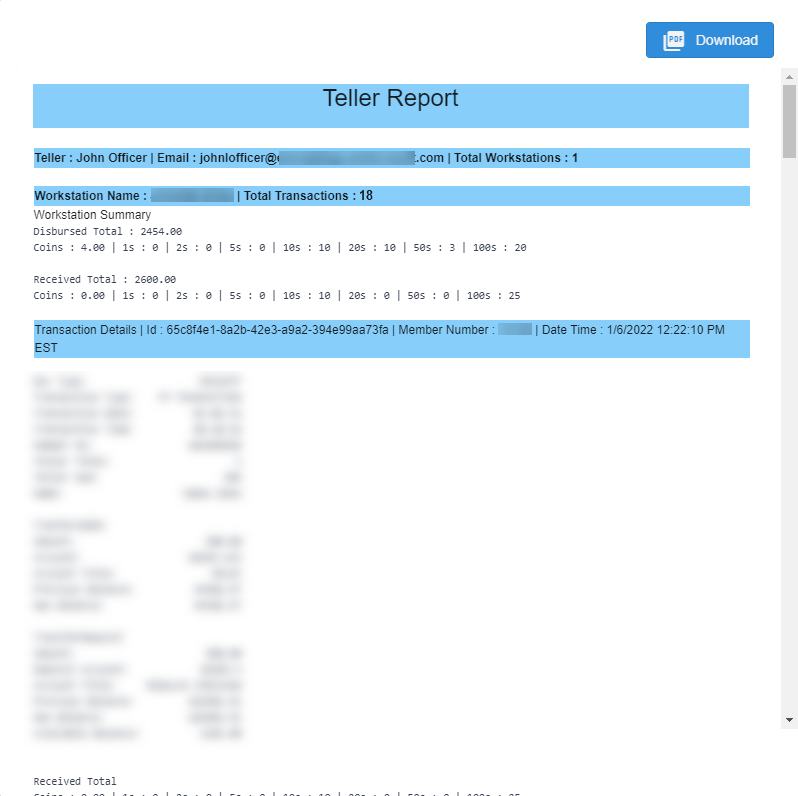
For each workstation that a teller uses for a transaction, a summary of disbursed and received totals is displayed (Workstation Summary). In this example, John Officer's Disbursed Total is $2,454.00 and Received Total is $2,600.00 for that workstation. When closing out at the end of a shift or at the end of the day, John Officer can compare his drawer totals against the Disbursed Total and Received Total in the Workstation Summary.
John Officer counts the amount in his drawer. Then, he reviews the denominations in the Workstation Summary. He finds that the he has four (4) $100 dollar bills in his drawer. He checks the denominations that are broken down in the Disbursed Total and Received Total areas of the Workstation Summary. He gave out (disbursed) twenty (20) $100 dollar bills (100s: 20) and received twenty five (25) $100 dollar bills (100s: 25). He is missing a $100 bill from his drawer. John Officer clicks outside of the Teller Report window to exit it. He can use the search panel to find the transaction that is causing the mismatch in totals. For example, he can enter 100 in the Search Text field to display all transactions that contain that sequence of numbers. To investigate a specific archived transaction, John Officer can click the transaction listed in the results to view the archived receipt. Refer to Archived Receipts for details. In addition, the total received and total disbursed cash amounts are displayed in the teller report for each individual transaction to help identify and resolve report and drawer discrepancies as well.