Configuring Wacom Display Devices
Signatures can be captured using a Wacom display device. Learn how to install, configure, and troubleshoot Wacom display devices here. The "Touch" signing method is required to capture signatures using a Wacom display device. Refer to Get Signatures for details.
Install the Wacom DTU-1141 display device and configure the environment using the following procedure:
-
Download the latest driver from the Wacom website: http://www.wacom.com/en/support/product-support/drivers.
-
Install the driver software.
-
Reboot the PC.
-
Install the DisplayLink driver: http://www.displaylink.com/downloads/windows.
-
On the PC, extend the display.
-
Connect the Wacom display device.
-
Once the PC background appears on the Wacom display device, calibrate the display by tapping the Calibrate button with the Wacom display device pen in the Wacom Tablet Properties window as shown below.
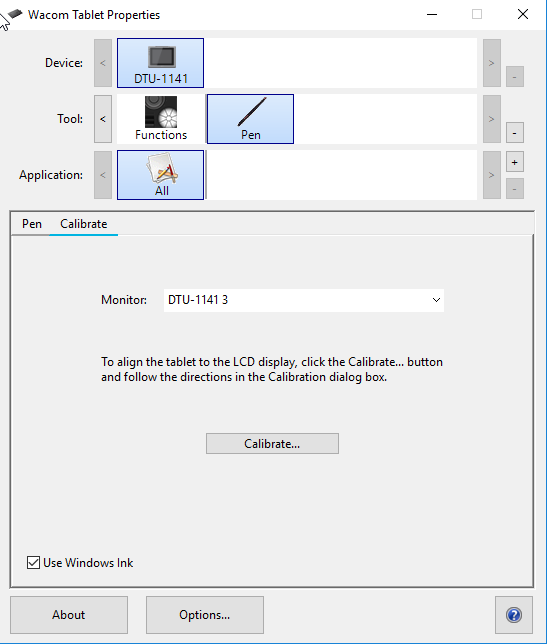
-
Once calibration is complete, disable the pen from the Pen tab as shown below.

-
Once the Wacom Tablet Properties window is displayed as shown below, close the Wacom Tablet Properties window. Configuration is complete and the device is ready for use.
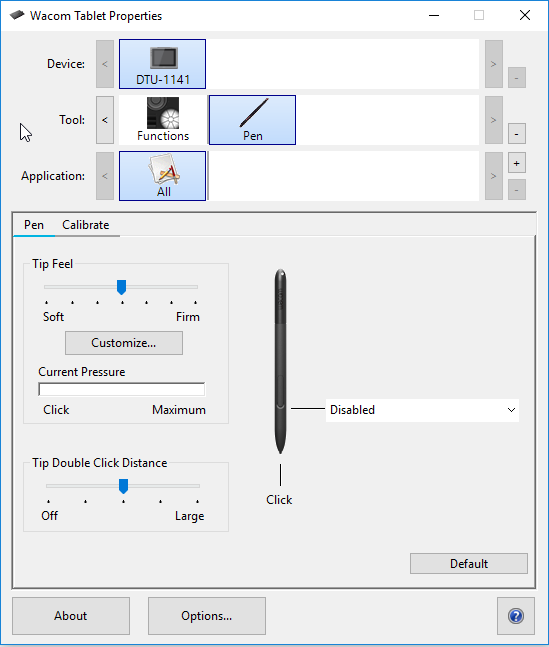
Install the Wacom DTH-1152 display device and configure the environment using the following procedure:
-
Download the latest driver from the Wacom website: http://www.wacom.com/en/support/product-support/drivers.
-
Install the driver software.
-
Reboot the PC.
-
On the PC, extend the display.
-
Connect the Wacom display device.
-
Once the PC background appears on the Wacom display device, calibrate the display by tapping the Calibrate button with the Wacom display device pen in the Wacom Tablet Properties window as shown below.
Note: Depending on the version of your Wacom display device, you may have touch capability. Refer to Wacom User Help for details.

-
Once calibration is complete, disable the pen from the Pen tab as shown below.
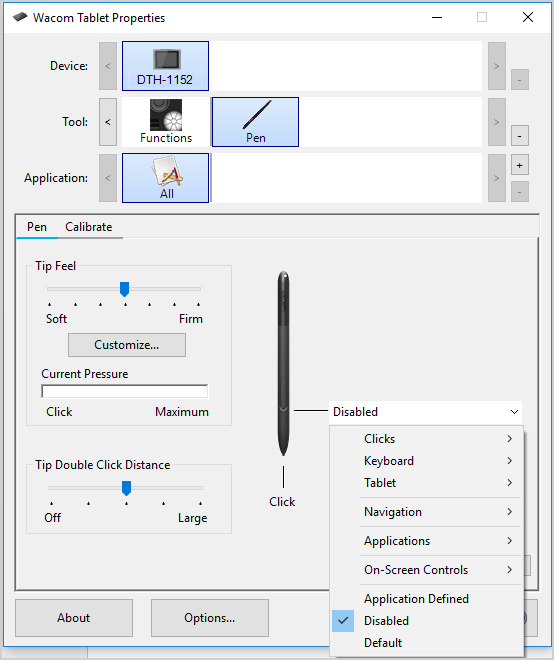
-
Once the Wacom Tablet Properties window is displayed as shown below, close the Wacom Tablet Properties window. Configuration is complete and the device is ready for use.
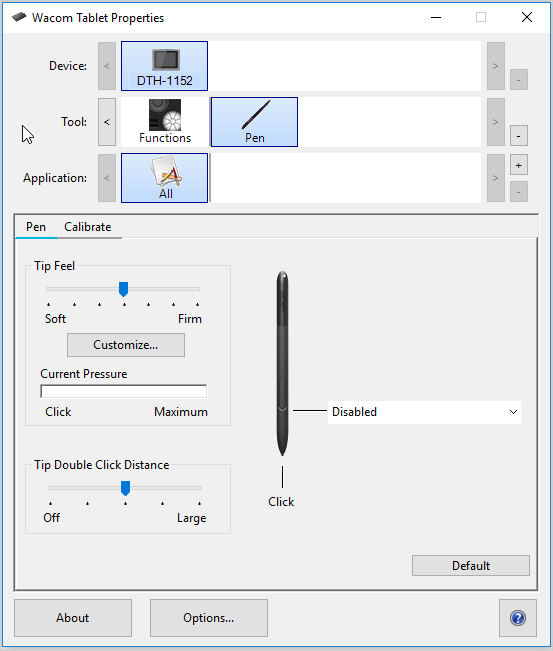
After installing and configuring the Wacom display device, the Wacom_Tablet.dat file is created. The Wacom_Tablet.dat file stores all of the configurations and user preferences for the Wacom display device.
To apply Wacom display device configurations and preferences to multiple workstations, the Wacom_Tablet.dat file must be edited and the Wacom Tablet Preference File Utility must be updated using the following procedure:
-
Locate the Wacom_Tablet.dat file in the %USERPROFILE%\Appdata\Roaming\WTablet\ folder.
-
Copy the Wacom_Tablet.dat file to your desktop.
-
Open Wacom_Tablet.dat file in a text editor and remove any <CommPort> tags.
-
Save the edited Wacom_Tablet.dat file.
-
Move the edited Wacom_Tablet.dat file from your desktop to a shared location where it can be used for distribution to each target machine.
-
On the target machine, open the Tablet Preference File Utility.
-
In the All User Preferences section, click Remove to delete any existing user preferences.
-
Copy the edited Wacom_Tablet.dat file from the shared location to the C:\Windows\System32 folder on the target machine.
-
Restart the Wacom service or reboot the target machine.
-
Repeat steps 6 through 9 for each target machine.
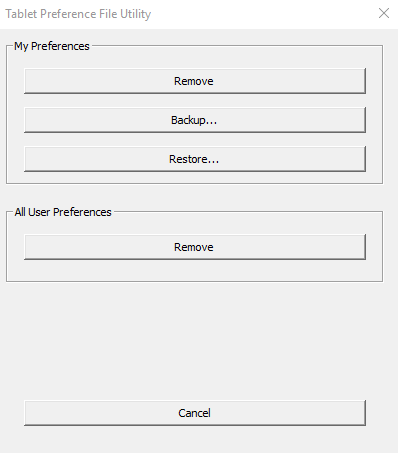
Refer to the table for help troubleshooting issues.
| Issue | Resolution |
|---|---|
| The connected Wacom display device is not working. |
Resolve this issue by performing the following procedure:
|
| The Wacom display device is not showing anything. |
Resolve this issue by performing the following procedure:
|
| The pen is not working. |
Resolve this issue by performing the following procedure:
|
| Applications do not move to the Wacom tablet display. | Download Ultramon software to help move applications to the Wacom tablet display: http://www.realtimesoft.com/ultramon/. Once Ultramon is installed, you will be able to move applications to the Wacom tablet display. |