Workstation Ports
The Workstation Port Mappings page displays a list of workstations and corresponding port assignments. Workstations that are not assigned to a port are designated as "Unmapped" in the Ports column. Unmapped workstations are assigned to the default port, which is configured on the System Settings page. Refer to System Settings for details about setting the default workstation port. On the Admin Dashboard page, click Workstation Ports, or click Administration > Workstation Ports from the menu to open the Workstation Port Mappings page.
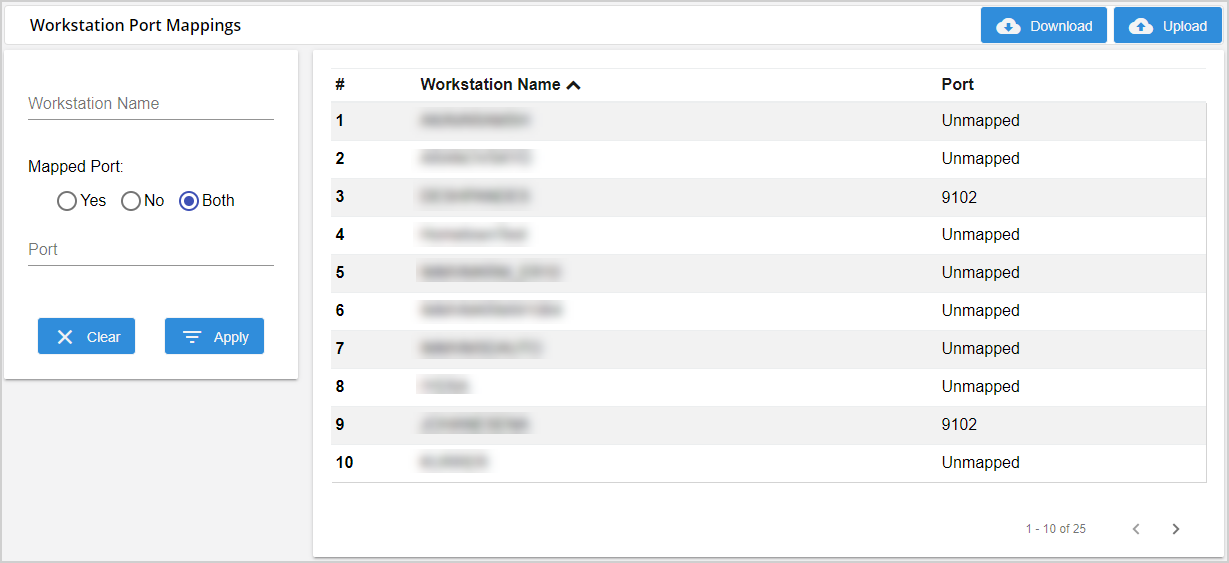
Filter the list of workstations based on the search criteria to view and edit the ports assigned to those workstations.
-
Workstation Name: Enter the name of a workstation.
-
Mapped Port: Choose if you want to view workstations that have mapped ports. Select Yes to only view workstations with mapped ports. Select No to only view workstations with unmapped ports. Select Both to view workstations that have mapped ports and unmapped ports.
-
Port: Enter a port number to filter the list of workstations by port assignment. If No is selected for Mapped Port, this field is not available.
Click Clear to clear any values entered in the Workstation Name and Port fields and revert the Mapped Port selection back to Both. Click Apply to search for the workstations based on the search criteria.
Click a workstation's row to edit the port. In the Edit Port window, edit the Port field. Valid port numbers are 1 to 65535. Unmapped workstations are assigned to the default port, which is configured on the System Settings page. Refer to System Settings for details about setting the default workstation port. If the Port field is left blank, it will be designated as "Unmapped" as shown in the following example.
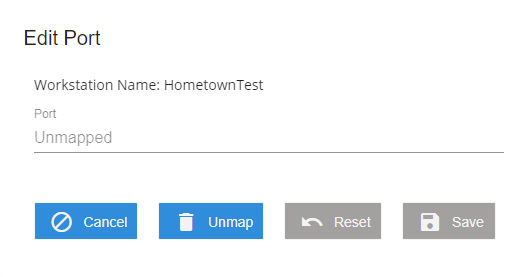
Click Cancel to exit the Edit Port window without saving changes. Click Unmap to remove the port number from the workstation and give it a designation of "Unmapped." Click Reset to revert the Port field back to its original value before you made changes. Click Save to save any change to the Port field and exit the Edit Port window.
Click Download to download the list of workstations as a .txt file. Unmapped workstations have a value of 0. Make changes as desired and save. If you downloaded and saved changes to the list of workstations .txt file (imm_ereceipt_workstationlist.txt), click Upload to replace the existing list of workstations with the values from the latest list of workstations .txt file. When prompted to confirm that you wish to overwrite all existing ports, click Yes to proceed or click No to cancel the upload. This is an example of an entry in the .txt file for an unmapped workstation named HometownTest:
{"Id":"4e84aefb-bff5-4c3b-b860-ec8003fcd374","Name":"HometownTest","Port":0}