Archiving a Transaction
When the Archive button on the transaction page is clicked, the transaction is archived as a PDF. The PDF includes the receipt data, cash counts and amounts, memos, the authentication method, signature, and any checks that were scanned.
Perform this procedure to archive the transaction:
-
(Optional) Select the Notify checkbox to have the e-receipt sent to the consumer when the transaction is archived. Members can receive e-receipts via email and text message depending on your configuration. Refer to Send Archived Receipts to Your Members for details. This step may not be applicable to you.
-
Confirm that all information in the transaction is correct and complete.
-
Click Archive.
-
If you selected the Notify checkbox in Step 1, complete the fields in the Archive Receipt and Notify window and click Finish. Refer to Send Archived Receipts to Your Members for details about the Archive Receipt and Notify window. This step may not be applicable to you.
-
After the archiving process is started, the Teller Portal will be minimized automatically, or you will be automatically redirected to a landing page. This behavior is configured by your administrator.
 What if the Teller Portal is minimized?
What if the Teller Portal is minimized?
If the Teller Portal window is minimized after starting the archive process, you can quickly proceed with the next transaction or other tasks as needed. If a new transaction is started while the Teller Portal is minimized, the Teller Portal will open with the new transaction displayed.
If a new transaction is not started, the Teller Portal can be reopened from where you left off with the last transaction. To reopen the Teller Portal, click the eReceipts Client
 taskbar icon. The Teller Portal will reopen and display a landing page. If the transaction is in the process of being archived, the landing page displays the "Transaction is being archived" message. Once the transaction is archived, the landing page displays the "Transaction is archived" message.
taskbar icon. The Teller Portal will reopen and display a landing page. If the transaction is in the process of being archived, the landing page displays the "Transaction is being archived" message. Once the transaction is archived, the landing page displays the "Transaction is archived" message.From the landing page, you can perform these actions:
-
Start a new transaction. If a new transaction is started while the landing page is displayed, you are automatically redirected from the landing page to the transaction page. Refer to Transactions for details about the transaction page.
-
Navigate away from the landing page using the eReceipts menu.
-
Once the transaction is archived, click View Archived Receipt to view the receipt. For report transactions, click View Archived Report to view the report. Refer to Archived Receipts for details about archived receipts.
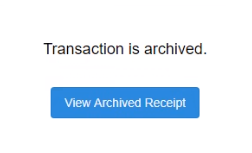
 What if the Teller Portal redirects to a landing page?
What if the Teller Portal redirects to a landing page?
If you are redirected to a landing page in the Teller Portal, you will see the archive status of the transaction. If the transaction is in the process of being archived, the landing page displays the "Transaction is being archived" message. Once the transaction is archived, the landing page displays the "Transaction is archived" message.
From the landing page, you can perform these actions:
-
Start a new transaction. If a new transaction is started while the landing page is displayed, you are automatically redirected from the landing page to the transaction page. Refer to Transactions for details about the transaction page.
-
Navigate away from the landing page using the eReceipts menu.
-
Once the transaction is archived, click View Archived Receipt to view the receipt. For report transactions, click View Archived Report to view the report. Refer to Archived Receipts for details about archived receipts.
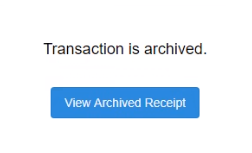
Note: If the transaction fails to archive, the landing page will display an error message. If the Teller Portal window is minimized after starting the archive process, the landing page with the error message will pop up to alert the teller.

Note: If the eReceipts Client is not behaving as expected after archiving, there may be some network issues. Restart eReceipts Client from the system tray icon to resolve this behavior.
-
Note: If you click Archive before you have obtained a signature, you cannot go back and have the consumer sign. The transaction will be sent to the server without a signature. If this occurs, the transaction must be deleted from your core system and the transaction must be done again. The transaction will be treated as a new transaction. When deleting the transaction from the core, note that some cores generate duplicate receipts. Contact your administrator for assistance.