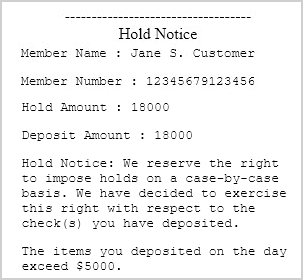Hold Notices
A trigger in the receipt data file alerts IMM eReceipts when a transaction requires a hold (a temporary delay in making funds available in the consumer's account). If the Hold Notice button is displayed on the transaction page, there is a hold on the consumer's account. Hold notices are archived with the receipt. They are displayed in emails, text messages, and printed transactions. The Hold Notice feature may not be applicable to you depending on the settings configured by your administrator or your integration. Refer to Transactions for details about the transaction page.
Hold notices behave differently when the transaction page loads depending on the member/account number and name:
-
The Hold Notice window is automatically displayed if the member/account number and name are available in the transaction data.
-
The Hold Notice button is visible on the page but it is not clickable if the member/account name is missing. The Hold Notice button cannot be clicked until the name is added.
-
The Update Member Information / Update Account Information pop-up window is displayed if the member or account number could not be extracted from the data file. After a transaction is assigned a replacement number, the Hold Notice window is automatically displayed.
When the Hold Notice button is green, you can proceed with the next steps of the transaction.

When the Hold Notice button is orange and disabled, the member name or account name needs to be added. You must add the name first. Once the name is added, the Hold Notice window will automatically pop up. If the name is not added, the Hold Notice window will not automatically pop up, and you will not be prompted to enter a hold notice reason even though a hold notice reason is missing from the transaction.

When the Hold Notice button is orange and clickable, a reason for the hold is not selected. Click Hold Notice to display the Hold Notice window and enter a hold notice reason.

The Hold Notice window can be displayed automatically when the transaction page is launched or when the Hold Notice button is clicked. In the Hold Notice window, review the Hold Amount and Deposit Amount fields and select a reason for the hold. Click Save to save changes and return to the transaction page or click Cancel to discard any changes and return to the transaction page. The hold notice will be printed along with the receipt. Hold notices will always appear in portrait format for both portrait and landscape receipts. This is an example of the Hold Notice window.
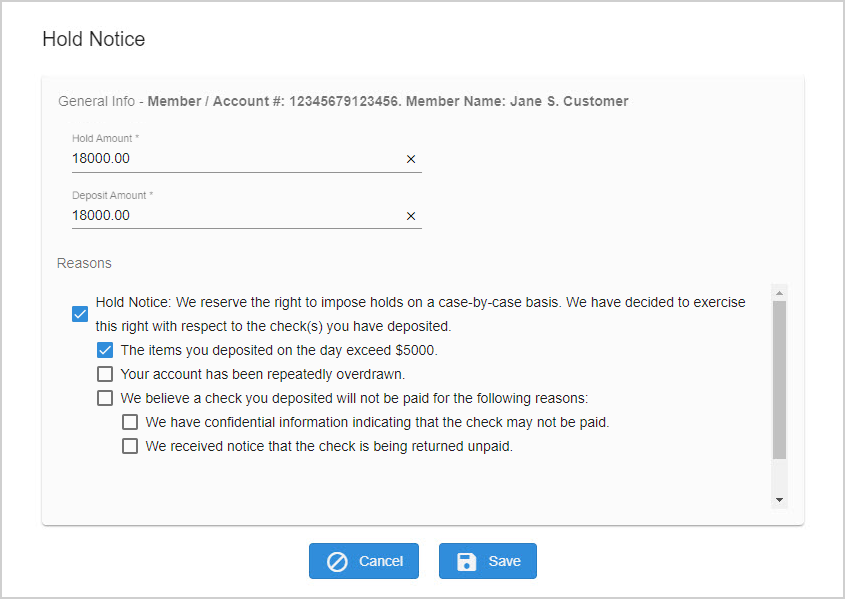
Hold Notices are displayed in emails, text messages, and printed transactions. This is an example of the hold notice on an archived receipt.