Enter Received and Disbursed Amounts
During a transaction, cash given (disbursed) to a customer and cash received from a customer is extracted from the receipt data and automatically populated in the Received / Disbursed card. If the receipt does not contain the cash received/disbursed details, then the cash received/disbursed can be manually recorded by clicking the Received / Disbursed card. The totals are calculated on-the-fly based on the data populated in the Received / Disbursed card.
To open the Received / Disbursed pop-up window from the transaction page, click the Received / Disbursed card. In the Received / Disbursed window, click the Received tab or Disbursed tab as needed. Manually enter values or use the up and down arrows to change the data.
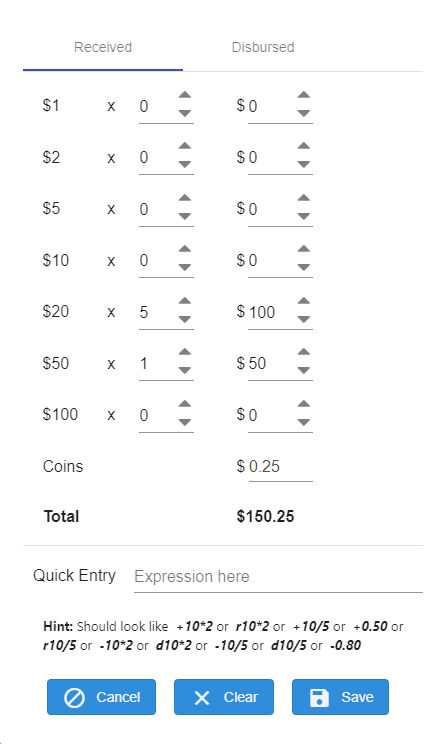
Use the Quick Entry field to enter shorthand text rather than entering data manually. Refer to the following quick entry examples.
| Quick Entry Examples | Results |
|---|---|
| +300/10 or R300/10 | Received $300 in $10 bills |
| -200/20 or D200/20 | Disbursed $200 in $20 bills |
| +5*10 | Received 5x $10 bills |
| -5*10 | Disbursed 5x $10 bills |
| R1*100 | Received 1x $100 bill |
| D1*100 | Disbursed 1x $100 bill |
| +.5 | Received $0.50 in coin |
| -.8 | Disbursed $0.80 in coin |
Click Save to save the entries entered or edited and update the Received / Disbursed card on the transaction page. Click Clear to reset the amounts to zero and to clear the Quick Entry field. Click Cancel to exit the window without saving any changes.
Navigate to Transactions for more details about actions that can be performed during a transaction.