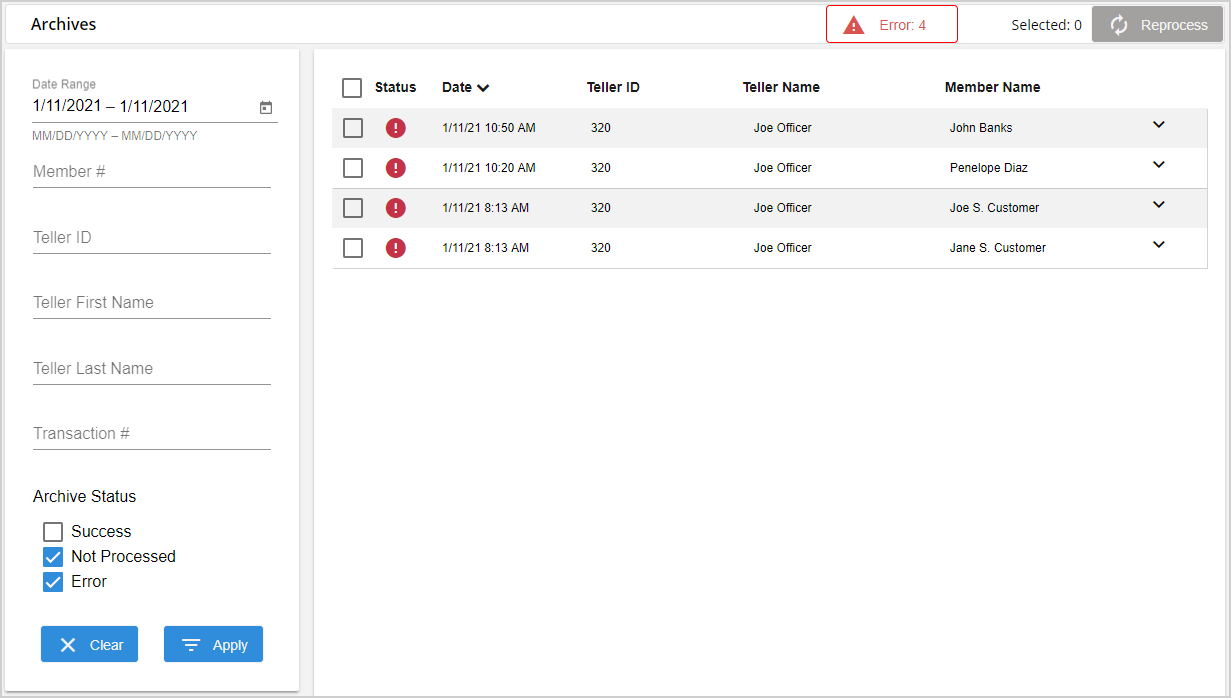Archives
From the Archives page, view archived transactions and unprocessed transactions. If there is an error while archiving or a transaction needs to be resent to the imaging system, reprocess the transaction on this page. On the Admin Dashboard page, click Archives, or click Administration > Archives from the menu to open the Archives page. By default, the transactions from the current date that are not processed or resulted in an error are displayed.
Stay informed when transactions do not get archived. If there are transactions that were not archived because they were not sent to the imaging system or there was an error during archiving, an alert ![]() is displayed in the banner. The alert displays the number of transactions that were not processed and the number of transactions that failed during archival (if applicable).
is displayed in the banner. The alert displays the number of transactions that were not processed and the number of transactions that failed during archival (if applicable).

When you hover over the alert, the alert turns red and displays a tooltip prompting you to click the alert to view the transactions that were not sent to an imaging system.
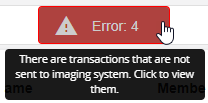
Click the alert to refresh the Archives page to show the transactions with "Not Processed" and "Error" archive statuses (if applicable). In the Search Panel, the From Date and To Date fields are cleared and the Archive Status is updated to have Not Processed and Error enabled only. Click Clear in the Search Panel to refresh the page and revert to the default search criteria.
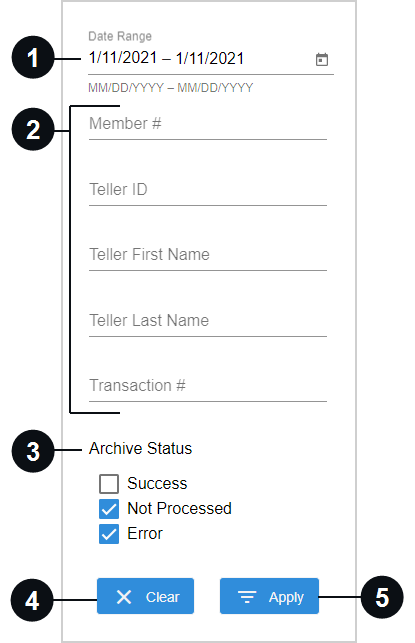

|
Date Range | Filter the transactions by date range based on the date the transactions were archived. The default start date and end date are today's date. To change the dates, manually enter the dates (mm/dd/yyyy) or select a date range from the calendar pop-up. |

|
Additional Search Criteria | Filter the transaction archives by Member # / Account #, Teller ID, Teller First Name, Teller Last Name, and Transaction #. Partial entries are allowed for the Member # / Account # field. These fields are blank by default. |

|
Archive Status | Select Success, Not Processed, or Error to view transactions associated with this criteria. By default, Not Processed and Error are selected. This field is required. At least one option must be selected:
|
|
|
Clear | Click Clear to return all of the search criteria to their default values and refresh the results based on the default search criteria. |

|
Apply | Click Apply to filter the transactions in the search results based on the criteria in the search panel. |
Depending on the search criteria in the Search Panel, transactions that have been successfully archived and transactions that have failed to archive are displayed on the Archives page. The Status column displays icons depending on the transaction's archive status:
-
Success
 : The transaction is archived successfully.
: The transaction is archived successfully. -
Not Processed
 : The transaction was not retrieved by the Archive Agent, and therefore, not processed. For example, this could happen if the Archive Agent is not running or the server is not receiving signal requests.
: The transaction was not retrieved by the Archive Agent, and therefore, not processed. For example, this could happen if the Archive Agent is not running or the server is not receiving signal requests. -
Error
 : The transaction was retrieved by the Archive Agent, but there was a processing error. The transaction is not archived. For example, this could happen if there are duplicate transactions or indexing errors. Click the row to expand the transaction details and view the error message.
: The transaction was retrieved by the Archive Agent, but there was a processing error. The transaction is not archived. For example, this could happen if there are duplicate transactions or indexing errors. Click the row to expand the transaction details and view the error message.
In addition, the results display the following information about each transaction: date that the transaction was created, Teller ID, Teller Name, and Member Name / Account Name. By default, the results are sorted by date created. Click a column heading to sort the results by that information. Toggle between ascending and descending order.
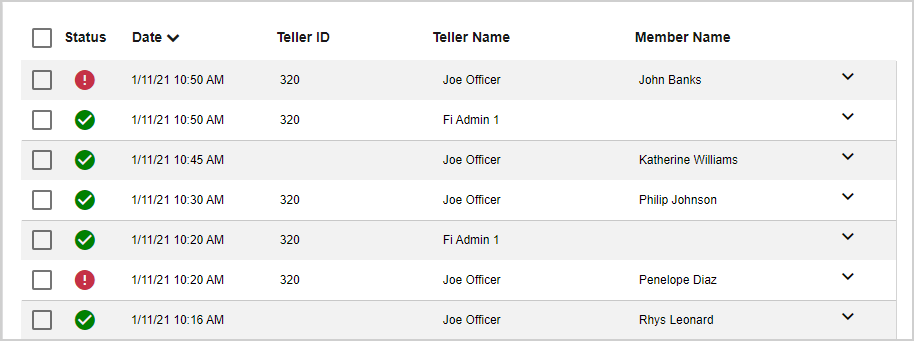
Click a row to view more information. When the row is expanded, Transaction #, Member # / Account #, date that the transaction was archived, and the error message (if attempting to archive the transaction resulted in an error) are displayed. Refer to Logs for details about how use the Transaction # to search for log information.

From the Archives page, select one or more transactions and click Reprocess to reprocess transactions. Refer to Reprocessing Transactions for Archiving for details.