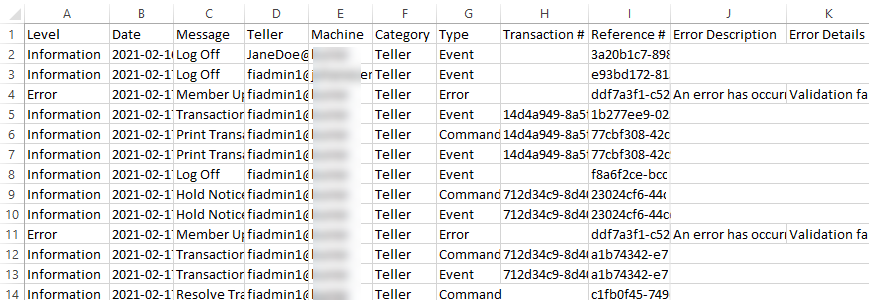Logs
On the Logs page, search for and view transaction logs for troubleshooting purposes. On the Admin Dashboard page, click Logs, or click Administration > Logs from the menu to open the Logs page.
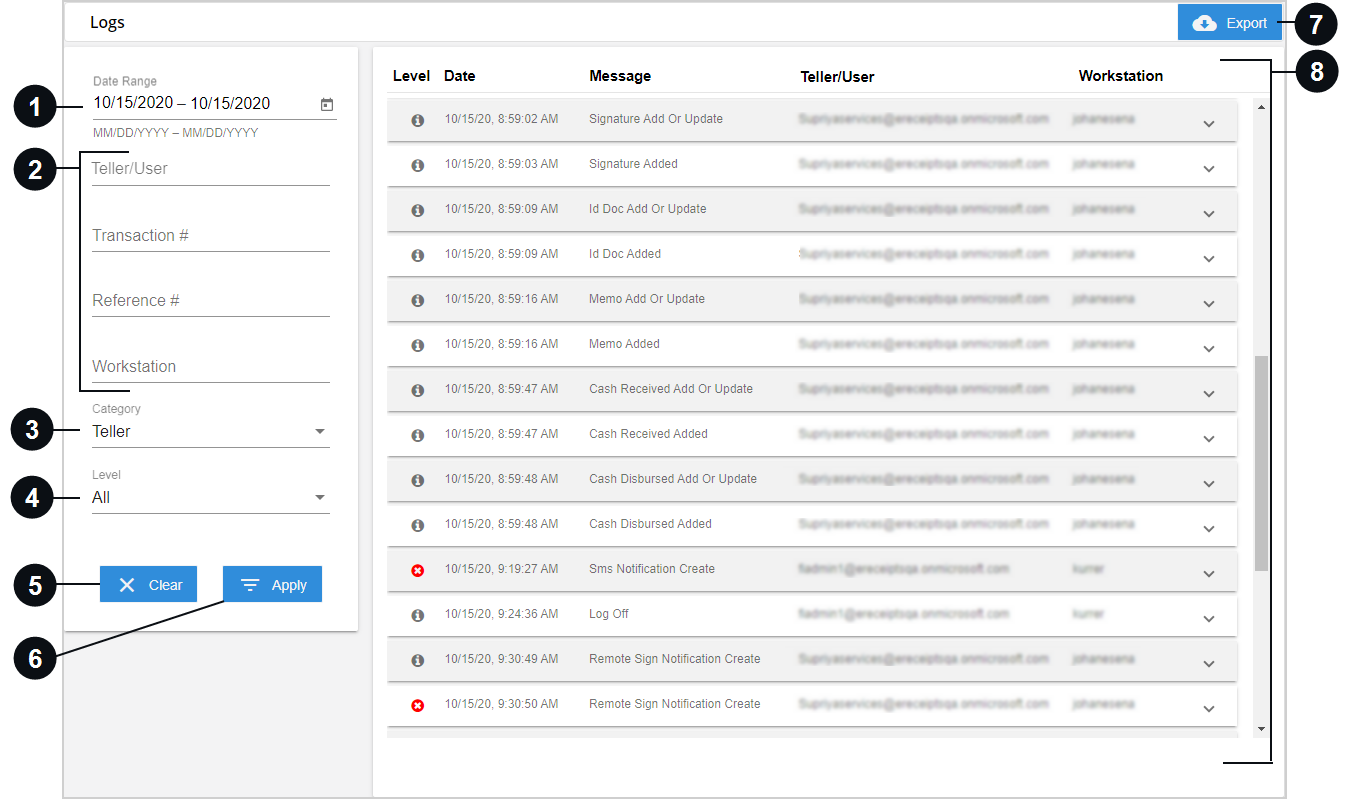

|
Date Range | By default, the start date and end date are automatically populated with today's date. To change this field, manually enter the dates (mm/dd/yyyy) or select a date range from the pop-up calendar. The start date is required. If the end date is left blank, the results will display all transaction logs from the start date to the current date. |

|
Additional Search Criteria | Filter the logs by teller email address or user, transaction number, reference number, and workstation from the search panel. These fields are blank by default.
|

|
Category | Select Teller, Management, Email, or Text to view transactions associated with this criteria. By default, Teller is selected.
|

|
Level | Select a transaction log level to filter the transaction logs. By default, All is selected.
|

|
Clear | Click Clear to return all of the search criteria to their default values. If a transaction log report was generated, this will clear the transaction logs report as well. |

|
Apply | Click Apply to display the transaction logs that match the search criteria. |

|
Export |
Click Export to export the transaction logs report. The transaction logs report is saved locally in your Downloads folder as a CSV file: imm_ereceipt_logs.csv. If there is an existing imm_ereceipt_logs.csv file in your Downloads folder, it will be overwritten with a new imm_ereceipt_logs.csv file when you export the transaction logs report again. The CSV file contains all of the logs that meet the search criteria. In the CSV file, each entry (log) contains the same information that is displayed in the UI: Level, Date, Message, Teller, Machine (workstation), Category, Type, Transaction #, Reference #, Error Description, and Error Details. |

|
Transaction Log |
After Apply is clicked, the transaction logs that match the search criteria are shown here. The results display the following information about each transaction log:
Click a transaction log to expand the row and view more details about the transaction. |
 icon in the transaction log.
icon in the transaction log. icon in the transaction log.
icon in the transaction log.