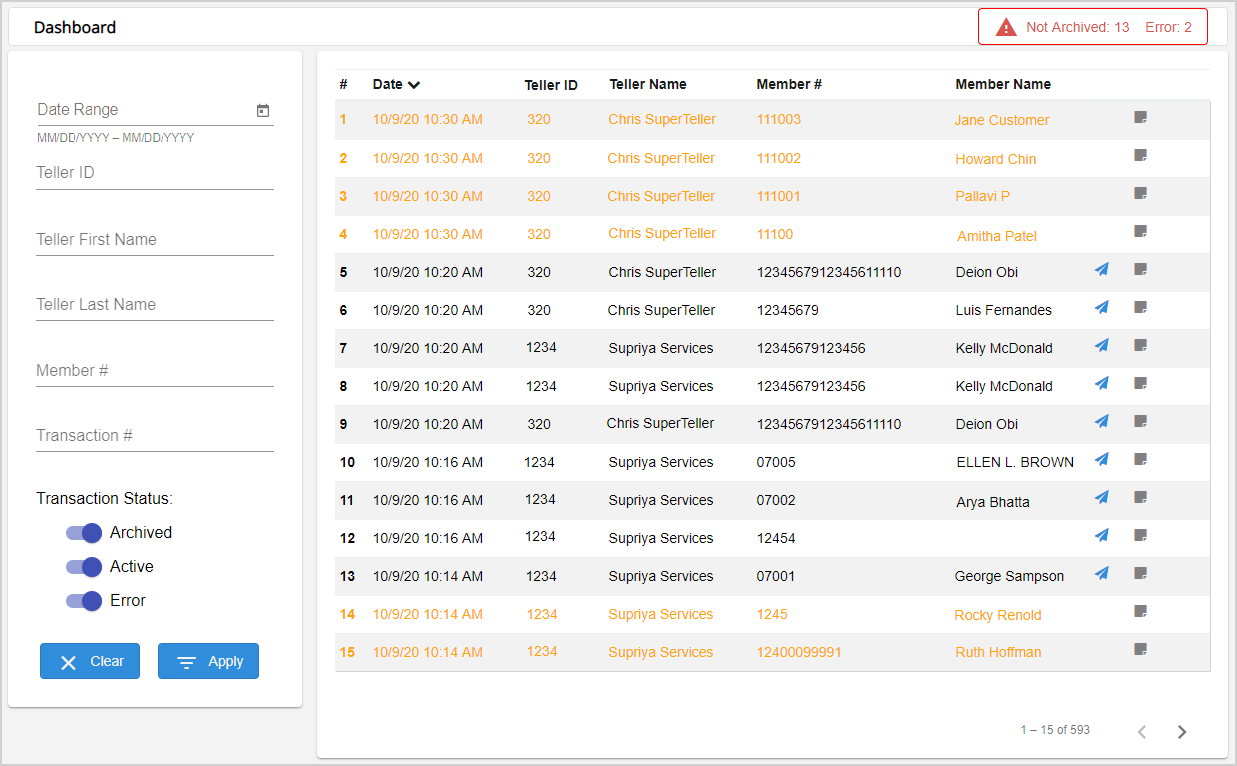Dashboard
The Dashboard page provides a comprehensive list of archived, active, and failed transactions. From one location, perform tasks associated with the transactions, such as archiving active transactions, sending archived transaction details to members, and viewing the Transaction Log. Depending on your permissions, you will see the transactions of all tellers, or you will see your transactions only.
Note: Depending on your environment, you may see the term "account" used instead of "member." The examples in this documentation use the term "member" except where noted.
Stay informed when there are transactions that have not been archived yet. If there are transactions that were not archived because they are still active or because there was an error during archiving, an alert ![]() is displayed in the banner. The alert displays the number of active transactions and the number of transactions that failed to archive (if applicable).
is displayed in the banner. The alert displays the number of active transactions and the number of transactions that failed to archive (if applicable).

When you hover over the alert, the alert turns red and displays a tooltip prompting you to click the alert to view the transactions that are not archived.
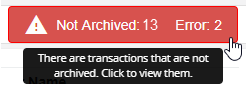
Click the alert to refresh the Dashboard page. The active transactions and the transactions that failed to archive (if applicable) are shown. In the search panel, the Transaction Status is updated to have Active and Error enabled. Click Clear in the search panel to refresh the page and revert to the default filters.
Filter the displayed transactions based on the search criteria. If changes are made to the search panel and applied, the search panel, results, and sorting preferences will be saved if you navigate away from the Dashboard page. Click Clear or click Refresh to reset the search panel fields, results, and sorting method back to their default.
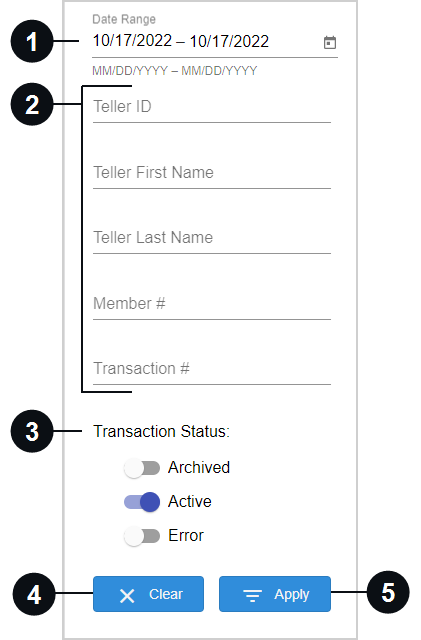

|
Date Range | Filter the transactions by date range. The start date and end date are populated with the current date. To change the dates, manually enter the dates (mm/dd/yyyy) or select a date range from the pop-up calendar. |

|
Additional Search Criteria | Filter the transactions by Teller ID, Teller First Name, Teller Last Name, Member # / Account #, and Transaction #. The Teller ID, Teller First Name, Teller Last Name fields may not be displayed depending on the permissions assigned to you by an administrator. Fields are not case sensitive. Partial entries are only allowed for Teller First Name, Teller Last Name , and Member # / Account # fields. These fields are blank by default. Note: If the member or account number is prefixed with "OFFLINE-", the transaction is an offline transaction. Refer to Offline Transactions for details. If the number is "REPORT," the transaction is a report transaction. Refer to Report Transactions for details. These types of transactions may not be applicable to you. |

|
Transaction Status | Filter the transactions displayed in the search results by status: Archived, Active, and Error. By default, active transactions are displayed in the search results. |

|
Clear | Click Clear to remove all of the search criteria entered in the fields, reset the Transaction Status to Active, and display the default search results. In the search results, sorting is also returned to the default (by date). |
|
|
Apply | Click Apply to filter the transactions in the search results based on the criteria in the search panel. |
By default, the displayed transactions are from that day only and include transactions with the Active status. Click the column headings to sort the transactions by the selected sorting option: Date, Teller ID, Teller Name, Member # / Account #, or Member Name / Account Name. Click the same column heading to switch between ascending and descending order. By default, the transactions are displayed by date in descending order.
The transactions are displayed in different colors depending on their statuses:
-
Archived transactions are black.
-
Active transactions are orange.
-
Transactions with errors are red.
Archived Transactions
Transactions displayed in black are archived. Refer to Send Transaction Details to Members to send transaction details to the consumer via email and text message using Notify ![]() . Refer to View the Transaction Log for details about opening the Transaction Log
. Refer to View the Transaction Log for details about opening the Transaction Log ![]() to view a record of each action taken by a teller. Click the row to display the archive receipt page. Refer to Archived Receipts for details.
to view a record of each action taken by a teller. Click the row to display the archive receipt page. Refer to Archived Receipts for details.
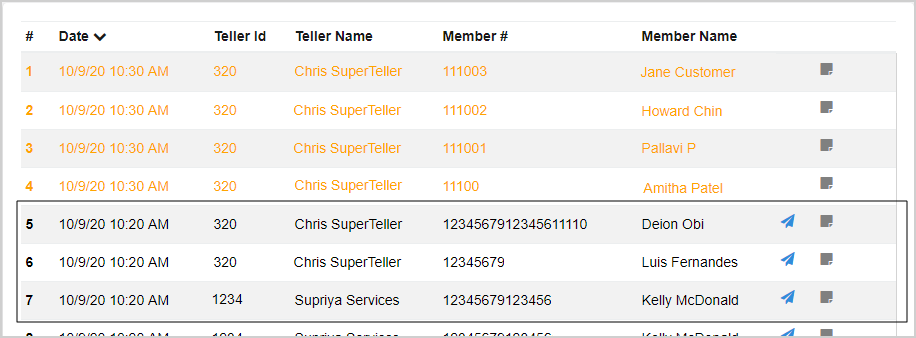
Active Transactions
Transactions displayed in orange are active. Click the row to display the transaction page. The ability to easily revisit active transactions allows you to perform your tasks more efficiently. For example, if a transaction requires several checks to be scanned and there is another consumer waiting, assist the consumer waiting and then return to the previous transaction to finish scanning the checks. After the checks are scanned, then you can archive the transaction. Refer to Transactions for details.
Refer to View the Transaction Log for details about opening the Transaction Log ![]() to view a record of each action taken by a teller.
to view a record of each action taken by a teller.
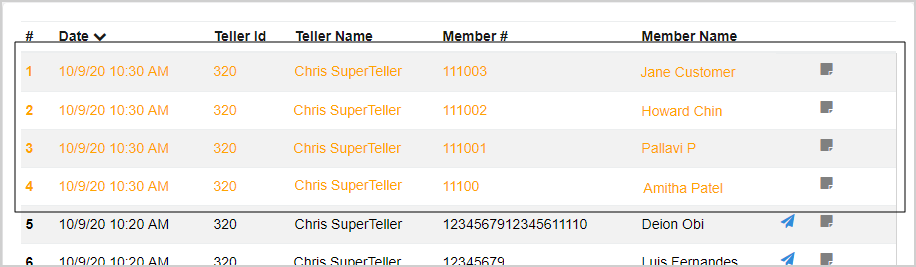
Transactions with Errors
Transactions displayed in red failed to archive. Click the row to display the Transactions page.
Refer to View the Transaction Log for details about opening the Transaction Log ![]() to view a record of each action taken by a teller.
to view a record of each action taken by a teller.
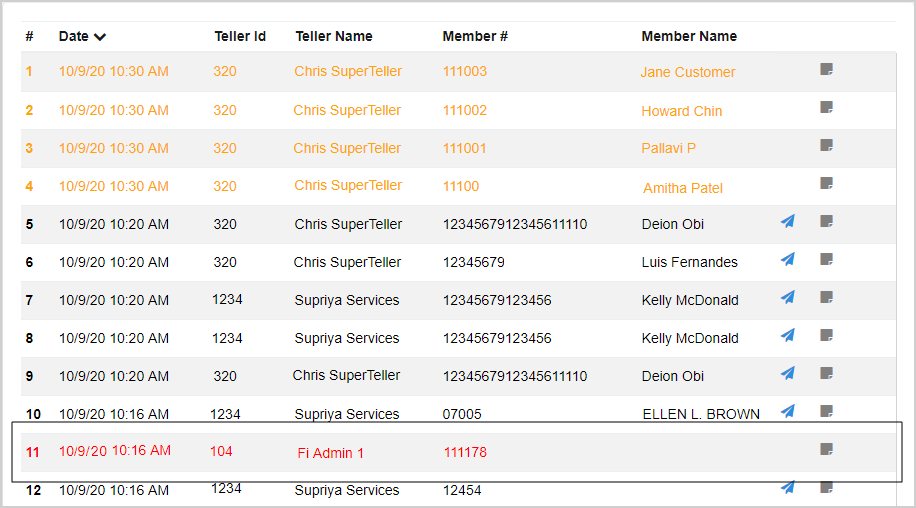
Click Notify ![]() to send transaction details to the consumer via email and text message. This feature is only available for archived transactions. When Notify is clicked, the Send receipt to window is displayed. The email and phone number information is automatically populated if available. To send an email notification and/or text message notification, ensure the applicable fields are populated. Click Cancel to exit the pop-up window without saving any changes. Cick Clear to delete any entered data. Click Notify to send the notification to the customer.
to send transaction details to the consumer via email and text message. This feature is only available for archived transactions. When Notify is clicked, the Send receipt to window is displayed. The email and phone number information is automatically populated if available. To send an email notification and/or text message notification, ensure the applicable fields are populated. Click Cancel to exit the pop-up window without saving any changes. Cick Clear to delete any entered data. Click Notify to send the notification to the customer.
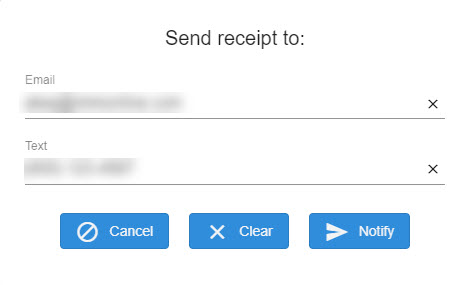
Click Transaction Log ![]() to view a record of each action taken by a teller. Click outside of the Transaction Log pop-up window to close it.
to view a record of each action taken by a teller. Click outside of the Transaction Log pop-up window to close it.
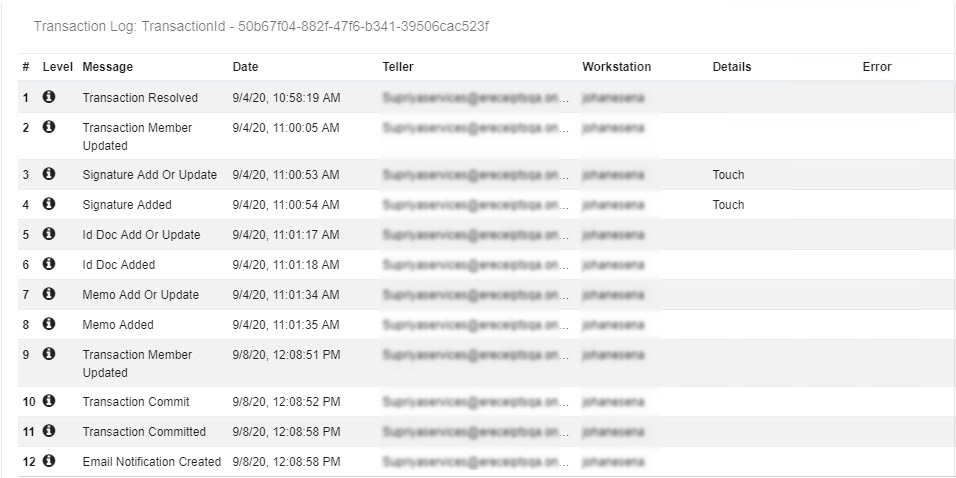
If your host/core system becomes unavailable, the Offline Transaction feature lets you record transaction data and continue processing transactions using the Teller Portal. For offline transactions, the member or account numbers are automatically prefixed with "OFFLINE-" to designate them from other transactions. Refer to Offline Transactions for details.
When there is a report transaction, the word REPORT is displayed in the Member # / Account # column. Once the report transaction is archived, the Report Transaction ![]() icon is displayed. Refer to Report Transactions for details.
icon is displayed. Refer to Report Transactions for details.