Update Member or Account Information
Add, edit, and delete consumer information in the Update Member Information / Update Account Information window. The Update Member Information / Update Account Information window will vary depending on if a member or account number was extracted and if there are records associated with the extracted member or account number. If a member or account number is extracted from the receipt data file, then the Member / Account # field is populated with the member number or account number. If a number is not extracted from the receipt data file, a member number or account number should be entered. Refer to the following examples.
Note: Depending on your environment, you may see the term "account" used instead of "member." The examples in this documentation use the term "member" except where noted.
If records are associated with the member or account number, they are displayed.
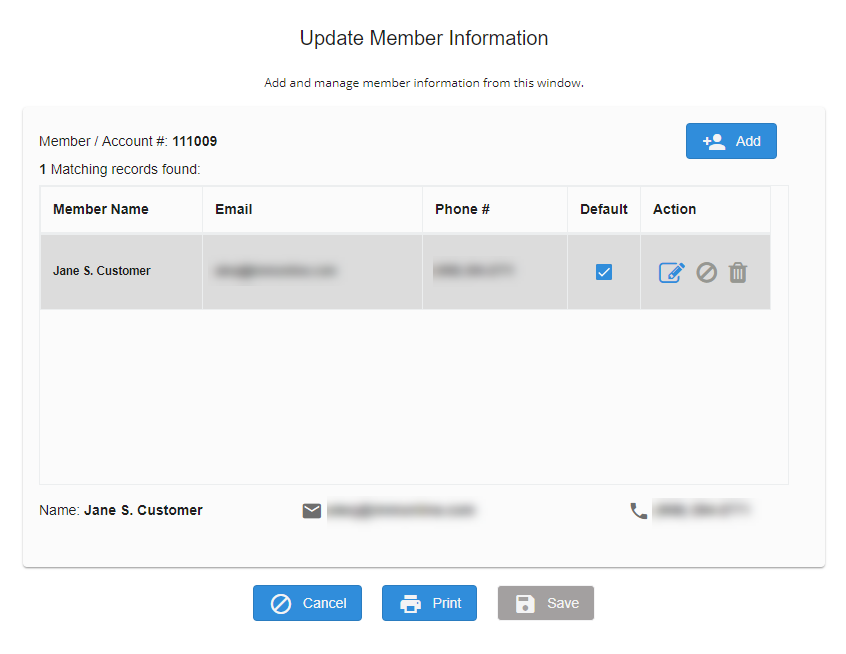
If a member or account number is extracted from the receipt data file but there are no records associated with the member or account number, the window displays a "No Record Found" message.
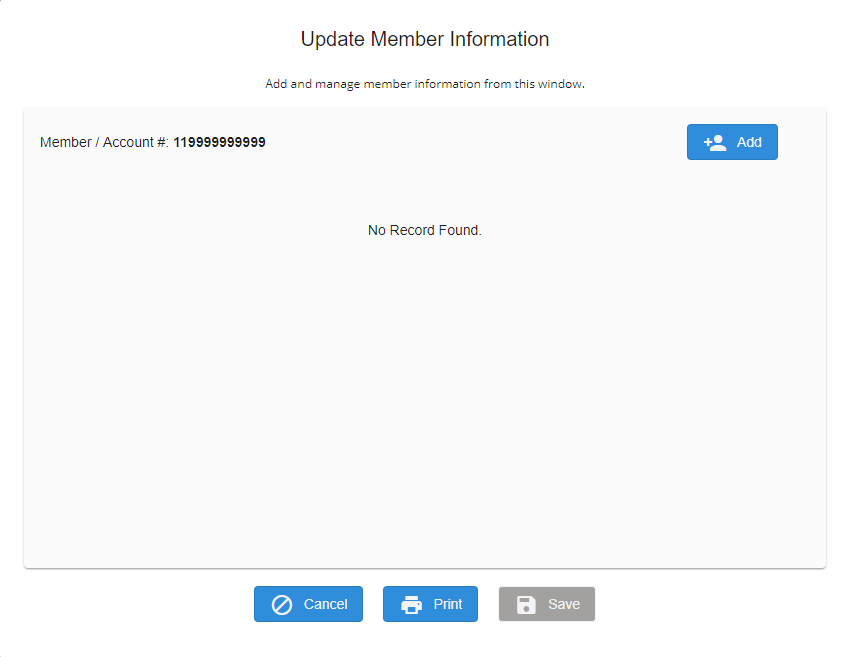
If a member or account number is not extracted from the receipt data file, search for an existing member or account number, select a replacement number from the dropdown list, or manually enter a number. Click Search. If a number matches an existing record, it will be displayed. If the number does not exist, the window displays a "No Record Found" message.
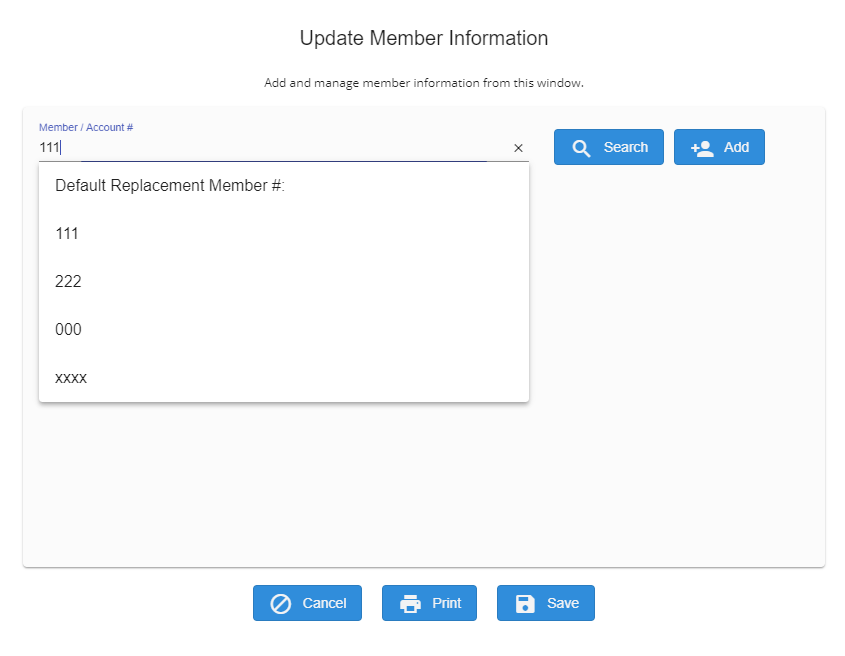
If you do not have member management permissions, you cannot make any changes to the existing member information: the Default checkbox, the Edit icon, and the Delete icon are disabled. If you add a new entry, the new entry is displayed at the bottom of the window. Contact your administrator for details.
Note: Depending on your type of institution, "Member Managers" may not be applicable to you.
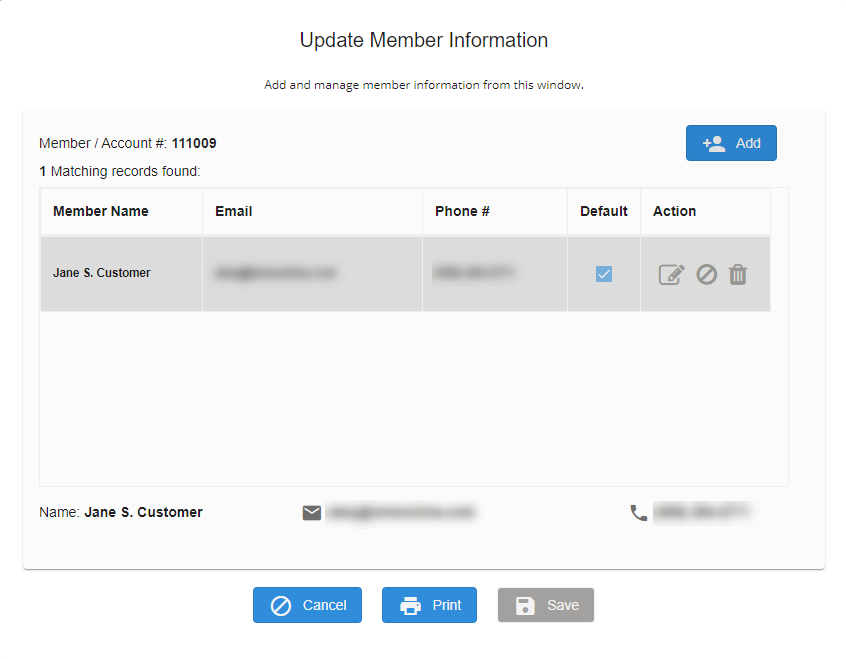
Add, edit, and delete information as needed.
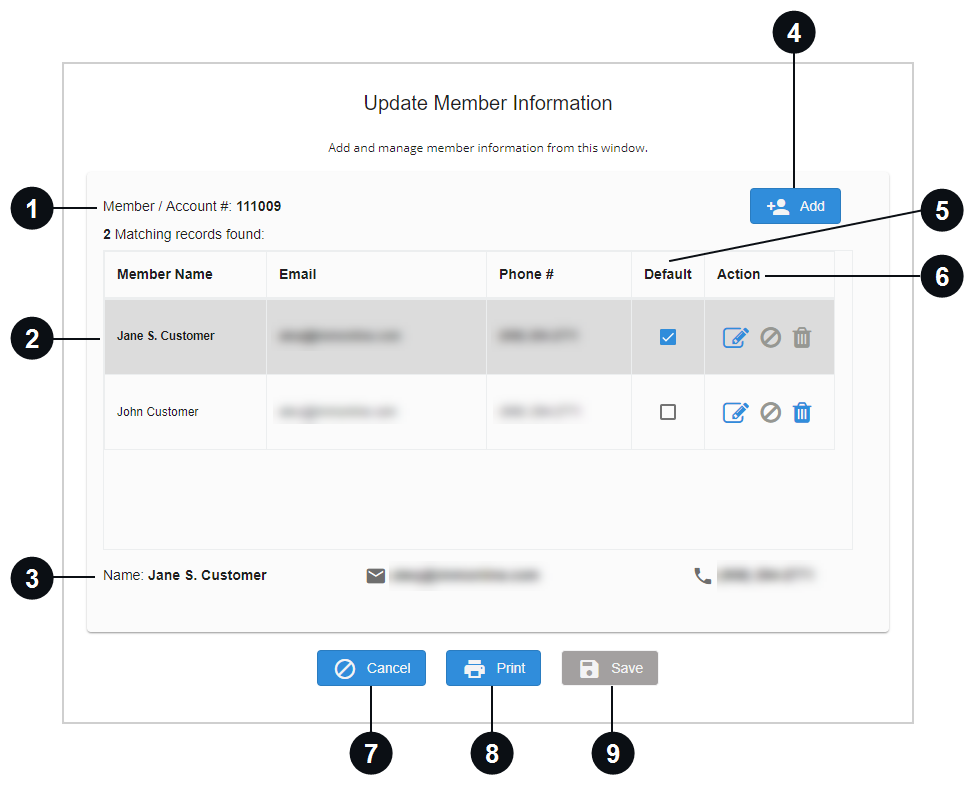

|
Member / Account # | The member number or account number is located here. |

|
List of Records |
All records associated with the Member / Account # are listed here. If there is no consumer information associated with the Member / Account #, this is blank. |

|
Selected Record | When a record is selected, the consumer's contact information is displayed here. |

|
Add |
To add an entry, click the Add button. Refer to Add New Member or Account Information for details. If a teller that does not have member manager permissions adds a new record, it is not displayed in the list of records. The contact information is displayed at the bottom of the window in the Selected area. The new contact information is not saved for future transactions. |

|
Default | Select the default checkbox if you wish to make this contact information the default. When the default record is changed, it is automatically saved. |

|
Action |
|

|
Cancel | Click Cancel to exit the pop-up window. |

|
Click Print to print the transaction. Refer to Settings for details about selecting and configuring a printer. | |

|
Save | Click Save to save the updated consumer information. |