Workstation Settings
View and make changes to a workstation's settings from the Branches and Workstations page. Click a workstation's Settings ![]() icon to display the Workstation Settings window. Click the Edit button to enter and exit Edit Mode. When the button is blue, you are in Edit Mode. When the button is green, you are not in Edit Mode. Depending on your environment, some of the settings displayed here may not be applicable to you.
icon to display the Workstation Settings window. Click the Edit button to enter and exit Edit Mode. When the button is blue, you are in Edit Mode. When the button is green, you are not in Edit Mode. Depending on your environment, some of the settings displayed here may not be applicable to you.
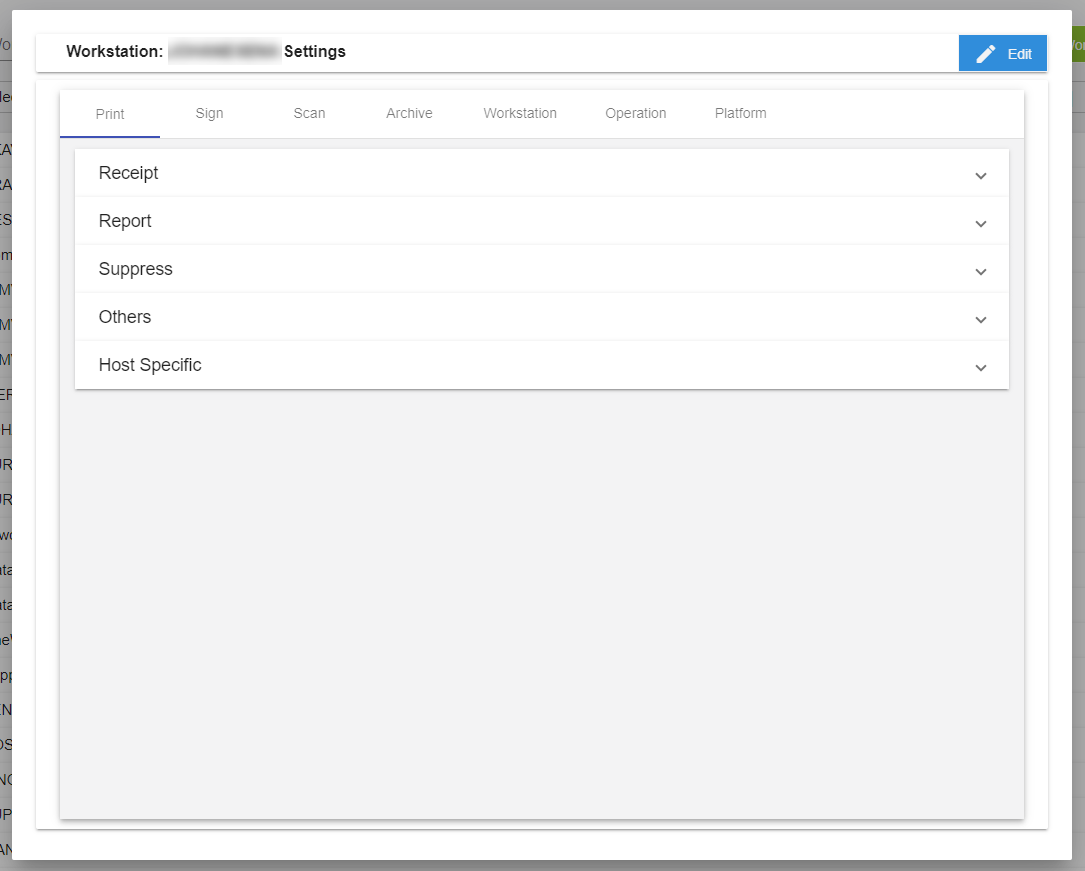
Configure printer settings. To expand and collapse the Print tab options, use the up  and down
and down  arrows.
arrows.
Note: Select and configure a printer before printing a receipt or report. Prior to printing, confirm that the selected printer is connected to the workstation.
Configure the settings for printing receipts. Refer to Print Receipts for details about printing receipts.
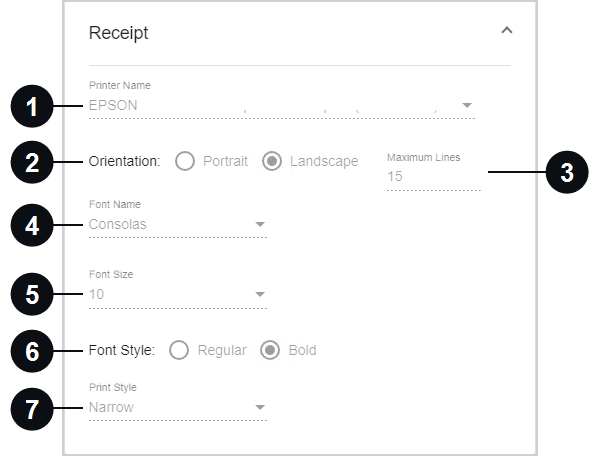

|
Printer Name | Enter a printer name. |

|
Orientation | View the receipt orientation: Portrait or Landscape. This setting cannot be configured on the workstation or branch level. |

|
Maximum Lines | Set the maximum number of lines printed on one receipt. This setting is visible when landscape orientation is selected. Up to 24 lines are supported on a printed receipt. |

|
Font Name | Select a font from the dropdown list. The selected font must be installed on the client machine. Using Arial and Times New Roman for the receipt font may result in misaligned data. |

|
Font Size | Select a font size from the dropdown list. It is recommended to use font size 8 for narrow receipts. |

|
Font Style | Select the style of the font: Regular or Bold. |
|
|
Print Style | Select the print style based on your printer paper: Narrow or Wide. There are two widths of receipt-style paper: Narrow: 3 1/8 and Wide: 4 3/8 (TSP800 only). The print style is wide by default. |
Configure the settings for printing reports.
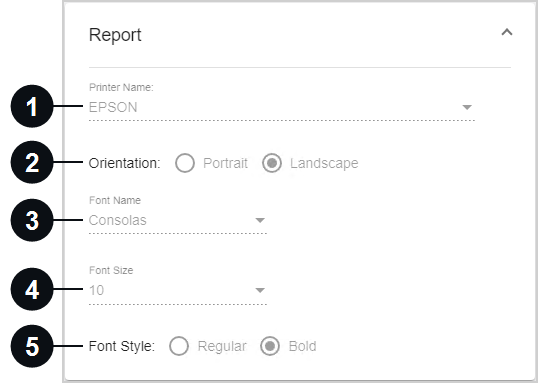

|
Printer Name | Enter a printer name. |

|
Orientation | Select the report orientation: Portrait or Landscape. The default selection is applicable for your host. Contact IMM Support before changing this setting. |

|
Font Name | Select a font from the dropdown list. The selected font must be installed on the client machine. |

|
Font Size | Select a font size from the dropdown list. |

|
Font Style | Select the style of the font: Regular or Bold. |
View the settings for suppressing content on printed receipts and archived PDF files. These setting cannot be configured at the workstation level.
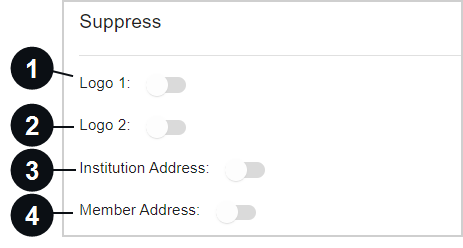

|
Logo 1 | Hide the first logo on printed receipts. If Logo 1 is suppressed, it will still be displayed on archived receipts, emailed receipts, and text message receipts. |

|
Logo 2 | Hide the second logo on printed receipts. If Logo 2 is suppressed, it will still be displayed on archived receipts, emailed receipts, and text message receipts. |

|
Institution Address | The financial institution's address will not print on the consumer's receipt. |

|
Member Address / Account Address | This address will not be displayed on the printed receipt. In addition, the address will not be displayed on receipts sent by email or text message. The address will be displayed on the eReceipts transaction page and on the archived receipt. |
View additional printing settings. Tellers are unable to edit these settings.
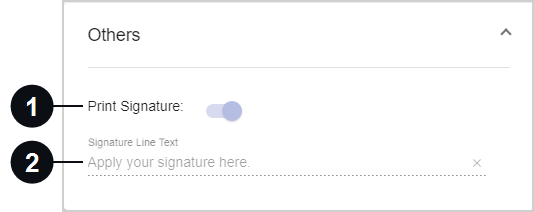

|
Print Signature | If the signature is captured electronically, it will be included on the printed receipt. This setting cannot be configured at the branch or workstation level. |

|
Signature Line Text | This is the text that is displayed under the signature line of a receipt. This setting cannot be configured at the workstation level. |
Configure settings that are specific to your host.
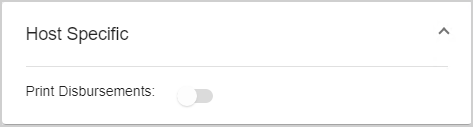
| Print Disbursements | When enabled, the record of cash received and disbursed during a transaction is printed on the receipt in the format of a grid. When disabled, the grid is hidden from printed receipts to save space on the receipt paper. The grid will always be visible on receipts that are emailed, sent as a text message, or archived. If cash is neither received nor disbursed during a transaction, the grid is not displayed on any type of receipt. Refer to Transactions for details about the Received / Disbursed card on the transaction page of the Teller Portal. |
Set the default signature device and configure applicable signature settings.
When Sigpad is selected, the default signature device is a signature pad (sigpad). Restart eReceipts Client if any changes are made.
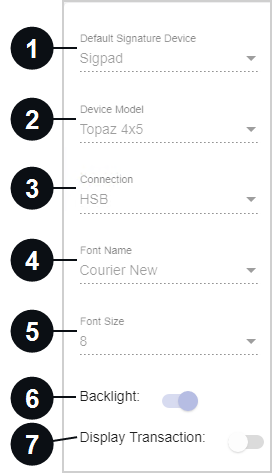

|
Default Signature Device | Select the default signature device: Sigpad (signature pad). |

|
Device Model | Select the type of signature pad device: Topaz 1x5, Topaz 4x5, or Topaz 5x7. eReceipts Client must be restarted if this setting is changed. |

|
Connection | Choose your signature pad connection type. eReceipts Client must be restarted if this setting is changed. |

|
Font Name | View the signature pad display font. This configuration is not editable. |

|
Font Size | View the signature pad display font size. This configuration is not editable. |

|
Backlight | Configure the backlight on the signature pad to always stay on. If not selected, the backlight will turn off after 10 seconds. This option is for use with 4×5 and 5×7 signature pads only. |

|
Display Transaction | Allow members to view the transaction on the signature pad. This option is for use with 4×5 and 5×7 signature pads only. Do not enable the Display Transaction setting for non-LCD signature pads. |
When Touch is selected, the default signature device is a touch screen device.
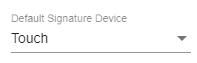
When Tablet is selected, the default signature device is a tablet.
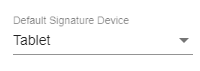
When Remote Sign is selected, the default signature device is the customer's personal device (smartphone). eReceiptsPlus is an optional, paid feature and may not be applicable to your environment.
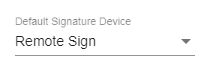
When Verifast is selected, the default signature device is a Verifast device. A signature must be captured on the Verifast device within the number of seconds set in the Verifast Timeout in seconds setting; otherwise, the Verifast connection is cancelled for that transaction. The use of a Verifast device is an optional, paid feature and may not be applicable to your environment.
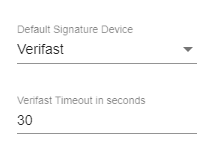
Configure scanner settings. Restart eReceipts Client if any changes are made.
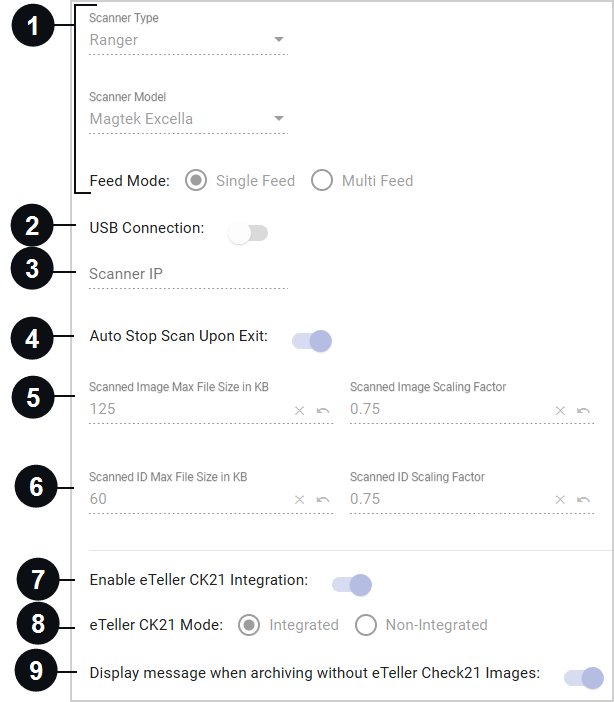

|
Scanner Type |
Select the type of scanner from the dropdown list. If Ranger is selected, these fields are displayed:
If any other selection is made besides Ranger, this field is displayed:
|

|
USB Connection | If the scanner is connected via USB, enable this setting. If the scanner is not connected via USB, disable this setting. |

|
Scanner IP | This is the scanner's IP address. This setting is only applicable if the USB Connection setting is disabled. Only IPv4 format is supported. |

|
Auto Stop Scan Upon Exit | When enabled, the scanner is automatically stopped after every scan. This prevents the scanner from being unavailable for other transactions and applications. When disabled, the scanner must be manually stopped after use. |
|
|
Scanned Image Max File Size in KB and Scanned Image Scaling Factor | Customize these settings to improve scanned image quality. These settings do not apply to scanned IDs. Click the Revert to Default icon next to the field to replace the existing value with the default value.
|
|
|
Scanned ID Max File Size in KB and Scanned ID Scaling Factor | Customize these settings to improve the image quality of scanned IDs. Click the Revert to Default icon next to the field to replace the existing value with the default value.
|
|
|
Enable eTeller CK21 Integration | When enabled, eTeller Check21 can be used. Refer to IMM eTeller Check21 for details. If you do not have an eTeller Check21 subscription, this setting will not be visible. Note: If eTeller Check21 is uninstalled, this setting must be manually disabled. |
|
|
eTeller CK21 Mode | Determine how your institution uses eTeller Check21 in your environment: integrated or non-integrated. When eTeller Check21 is integrated, eTeller Check21 is launched and managed by the core/host system. When eTeller Check21 is non-integrated, eTeller Check21 is launched when a Check 21 transaction is processed by eReceipts. This setting is editable if the Enable eTeller CK21 Integration setting is enabled. If you do not have an eTeller Check21 subscription, this setting will not be visible. Note: Bonds and offline transactions will be processed in non-integrated mode regardless of this setting. SBA transactions will be processed in non-integrated mode by default but can be configured for integrated mode by an administrator. |
|
|
Display message when archiving without eTeller Check21 Images | Sometimes a teller might archive a transaction before the eTeller Check21 images have loaded. When this setting is enabled, the teller is notified that the eTeller Check21 images might be missing and given options to proceed: "eTeller Check21 images are not found! Click Retry to try loading the check images again. If retry is unsuccessful, review the Transaction History from the client menu for errors and reprocess as needed. Click Continue to archive without images." When disabled, the teller is not notified that eTeller Check21 images are missing from the transaction before archiving. |
View archive settings. This section is not editable for individual workstations.
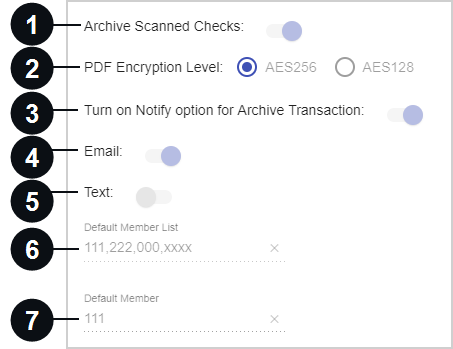

|
Archive Scanned Checks | When enabled, scanned checks are included in the archived PDF. When disabled, scanned checks are not included in the archived PDF. |

|
PDF Encryption Level | Select the type of encryption used for the archived PDF. Aes256 (256-bit encryption) is recommended for the best security. |

|
Turn On Notify Option for Archive Transaction | Set the default value for the Notify checkbox on the Transactions page. When enabled, the Notify checkbox on the transaction page is selected by default. When disabled, the Notify checkbox on the transaction page is not selected by default. |

|
Set the default behavior for the email checkbox in the Archive Receipt and Notify window. When enabled, the customer's email address is automatically selected as a notification method. When disabled, the customer's email address is not automatically selected as a notification method. Refer to Send Archived Receipts to Your Members for details about the Archive Receipt and Notify window. | |

|
Text | Set the default behavior for the text message checkbox in the Archive Receipt and Notify window. When enabled, the customer's phone number is automatically selected as a notification method. When disabled, the customer's phone number is not automatically selected as a notification method. Refer to Send Archived Receipts to Your Members for details about the Archive Receipt and Notify window. Text message notifications are an optional feature at an additional cost. This feature may not be applicable to you. |

|
Default Member List / Default Account List | This is a list of member or account numbers available to a teller when a number cannot be extracted from the receipt data file. Values are separated by a comma. Refer to Update Member or Account Information for details. |

|
Default Member / Default Account | Select one member or account number from the Default Member List / Default Account List to be displayed by default for the teller on the Update Member or Account Information window when a number cannot be extracted from the receipt data file. |
Configure settings related to the tellers' workstations such as working path, logs, log size, days retained, and the incoming file monitoring. Restart eReceipts Client if any changes are made.
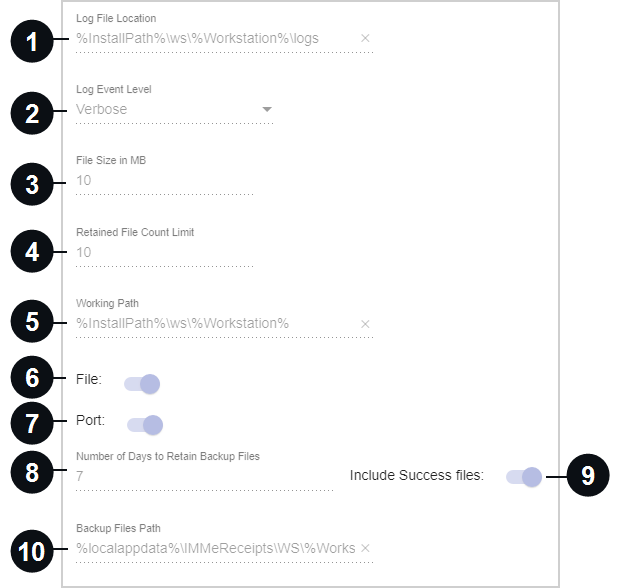

|
Log File Location |
Specify the default location of the log file. Default paths (e.g., %installpath%\IMM), absolute paths (e.g., E:\PDF\Logs), and UNC paths (e.g., \\shared network\IMM\member information.csv) are supported. The initial default log location is %InstallPath%\WS\%Workstation%\Logs. When the eReceipts Client starts, it will evaluate the install path (%InstallPath%) of the eReceipts Client. |

|
Log Event Level | There are two log event levels: Information and Verbose. Information is the default selection. For a more detailed log, select Verbose. |

|
File Size in MB | Specify the maximum file size of the log in megabytes (MB). The minimum size is 1 MB. The maximum size is 10 MB. |

|
Retained File Count Limit | This is the maximum number of files allowed for logging. The minimum is 1. The maximum is 10. |

|
Working Path | This path is where the In and Out folders and startup logs are created. There is no error log folder. |

|
File | When enabled, the eReceipts Client monitors the file path while applicable platforms write to a file in a folder. This is applicable for XP and Spectrum. |

|
Port | If enabled and the eReceipts Client is using DataProvider, the eReceipts Client prints to that port number. Otherwise, it uses the default port 9101. |

|
Number of Days to Retain Backup Files | Configure the number of days (0 to 7) to store backed up data files before deleting them. Institutions can select 0 to 7 days. If 0 days is selected, any backed up files will be retained for the day and deleted at midnight. If 1 day is selected, any backed up files will be deleted after 24 hours, if 2 days are selected, any backed up files will be deleted after 48 hours, and so on. Time is based on the local workstation time. The number of days configured here establishes the From Date and To Date options in the Transaction History window. Refer to Transaction History for more information. |

|
Include Success Files | Choose whether or not to back up successfully processed data files. Data files that resulted in an error are automatically backed up. If enabled, the Transaction History window will display a Success option in the Transaction Creation Status window. If disabled, the Transaction History window will display an Unknown option in the Transaction Creation Status window. Refer to Transaction History for more information. |

|
Backup Files Path | Control where the backed up eReceipts and eTeller Check21 files will be stored. By default, the files will be stored in the user's local AppData folder under IMMeReceipts\WS\%WorkstationID%\BackUp. Files kept for one or more days will be encrypted before being stored. Encryption is meant to limit access to authorized users only. Administrators should adjust folder permissions if additional security is desired. |
View and configure transaction settings.
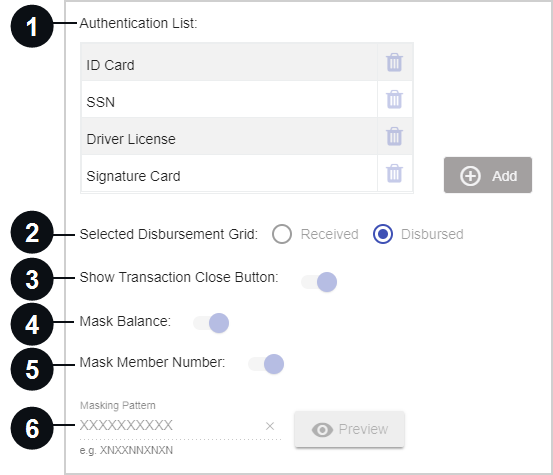

|
Authentication List | View the authentication methods that will be displayed on the dropdown menu when a teller enters information in the Authentication window from the Transactions page. Examples of authentication methods are Driver License, ID Card, Signature Card, and social security number (SSN). This setting is editable at the financial institution level (not the branch level). Refer to FI Settings for details. |

|
Select Disbursement Grid | Select the tab that is displayed to the teller by default when the Received / Disbursed card is clicked on the Transactions page: Received or Disbursed. |

|
Show Transaction Close Button | Show or hide the Close (X) button on the Transactions page. Tellers can use the Close button to exit the transaction page and launch the Dashboard. If enabled, the Close button is displayed on the transaction page. If disabled, the Close button is not displayed on the transaction page. Tellers must use the menu to navigate away from the transaction page. |

|
Mask Balance | When enabled, the previous and new balances are masked in all forms of a receipt except PDF. When disabled, balances are not masked on a receipt. This setting cannot be configured on the workstation level. Refer to FI Settings for details. |

|
Mask Member Number / Mask Account Number | When enabled, the account number is masked on printed receipts including the hold notice. When disabled, the account number is not masked. This setting cannot be configured on the workstation level. Refer to FI Settings for details. |

|
Masking Pattern | When the account number is masked, the values are replaced with the values entered here. This is editable at the financial institution level (not the workstation or branch level). Refer to FI Settings for details. |
These settings are configured at the financial institution level. Refer to FI Settings for details.
Note: When hardware settings and certain eReceipts Client settings are edited during working hours, the changes automatically go into effect in an hour. To immediately apply the changes, restart the Teller Portal from the eReceipts Client system tray icon.