Using the Admin Portal
The Admin Portal is the user interface where administrative tasks are performed. Navigate to the Admin Portal from the eReceipts Client system tray icon. Refer to Using eReceipts Client for details about accessing and using the eReceipts Client.
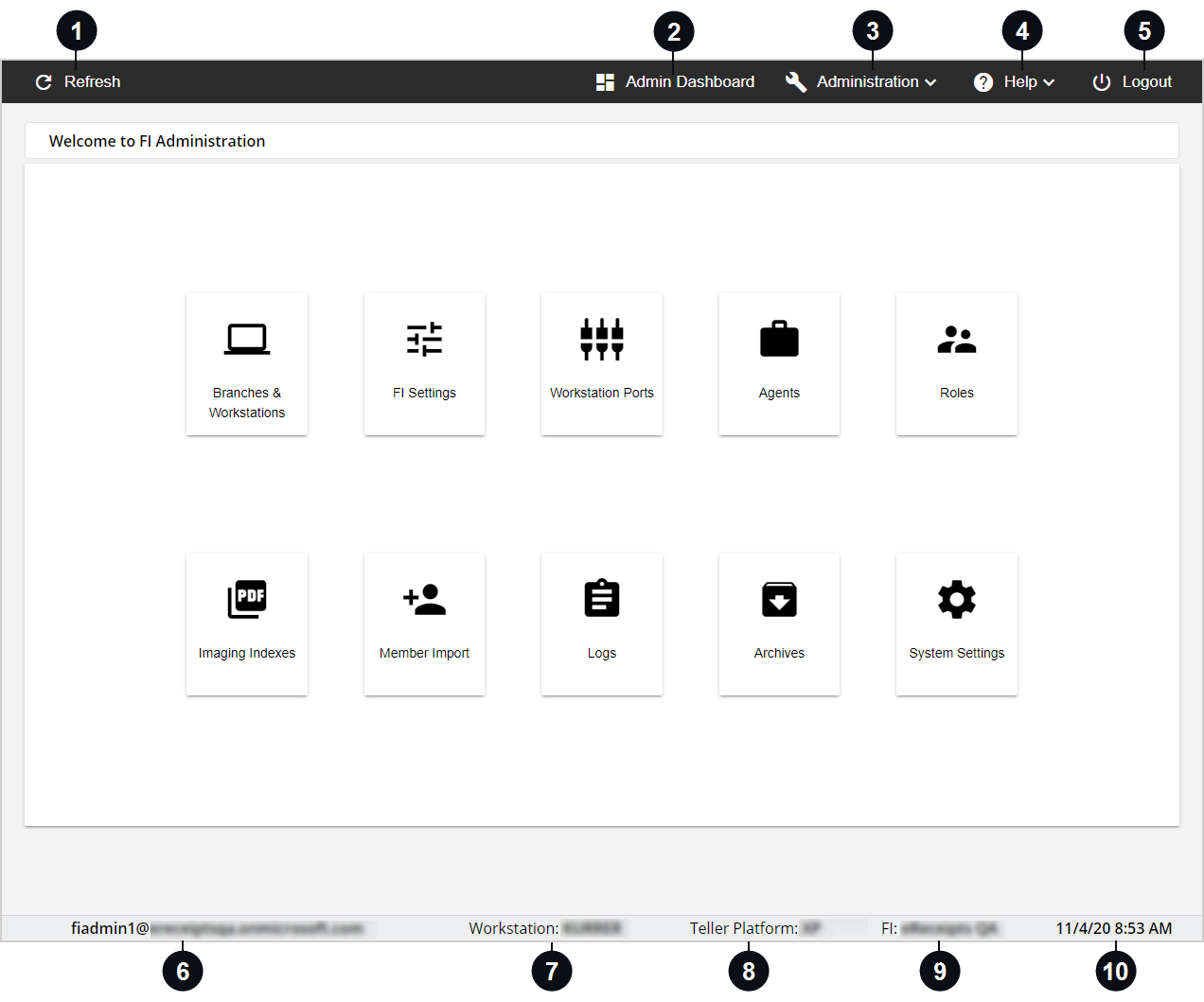

|
Refresh | Click Refresh to reload the contents of the current page. |

|
Admin Dashboard |
The Admin Dashboard page is an easy, one-click homepage that allows you to navigate to the different administrative tasks within the Admin Portal. Click the Admin Dashboard menu item to navigate to the Admin Dashboard page. The same items are listed in the Administration menu. The Admin Dashboard page is displayed when the Admin Portal is launched. |

|
Administration |
Click the Administration menu item to navigate to all of the administrative pages within the Admin Portal. |

|
Help | Click Help to choose from the Restart, Documentation, and About sub-menu items. Refer to Help Menu for details. |

|
Logout | Click Logout to log out and exit eReceipts Client, Teller Portal, and Admin Portal. Refer to Signing In to eReceipts for details about signing in. |

|
User ID | Your user ID is displayed here. |

|
Workstation ID | This is the name of your workstation. |

|
Teller Platform | The core host is displayed here. |

|
FI | This is the financial institution (FI). |

|
Date and Time | The current date and time is displayed here. |